สร้าง Line Chat Bot ตอบข้อความอัตโนมัติ ด้วย Node js
บทความนี้ผมจะพาท่านผู้อ่านมาสร้าง Line chat bot (Messaging API) โดยส่วนของการประมวลผมการตอบกลับนั้นจะใช้ Node js ในการทำงาน backend ในที่นี้เราจะเริ่มในส่วนของ Node js เลย ถ้าท่านผู้อ่านยังไม่เปิดการใช้งาน LINE Messaging API หรือ การติดตั้ง Node js สามารถคลิกอ่านได้เลยครับ
มาสร้าง web server โดย Node js กัน
1. ไปที่โฟลเดอร์โปรเจคของเรา กด shift พร้อม คลิกขวา เปิด Powershell
2. สร้างโปรเจค Node js พิมพ์คำสั่ง npm init -y จะได้ไฟล์ package.json
npm init -y
3. เพิ่มคำสั่ง "start": "node index.js" ใน package.json
4. ติดตั้ง express package เพิ่มโดยพิมพ์คำสั่ง
npm add express #หรือ npm i express -save
เมื่อติดตั้งเสร็จ จะเห็นไฟล์ package.json มีส่วน dependencies ขึ้นมา
และมีโฟลเดอร์ node_modules เกิดขึ้น
const https = require("https")
const express = require("express")
const app = express()
const PORT = process.env.PORT || 3000 //
app.use(express.json())
app.use(express.urlencoded({
extended: true
}))
app.get("/", (req, res) => {
res.send('สวัสดี express')
})
app.listen(PORT, () => {
console.log(`Example app listening at http://localhost:${PORT}`)
})
6. รันโปรแกรม npm start จากนั้นทดสอยโดยเปิดเว็บ http://localhost:3000/
จะเห็นข้อความตอบกลับมาตามที่ได้เขียนไว้
แต่ Messaging API จะส่ง Webhook ไปยัง web server ที่มี url เป็น https
เท่านั้น developers.line.biz/en/reference/messaging-api/#webhooks
สร้าง Public URL เพื่อการทดสอบด้วย ngrok
ngrog คือ เครื่องมือที่ทำให้ web หรือ api ที่รับบน localhost สามารถ online และเข้าถึงจาก internet ได้ ngrok.com
3. เมื่อ Download เสร็จ แตกไฟล์(unzip) ไปที่เราต้องการ
ในที่นี้ผมเอาไปไว้ที่โปรเจคเลย
4. เชื่อมต่อกับบัญชี ngrok ของเรา ไปเอา Authtoken ที่ Your Authtoken
5. จากนั้นรันคำสั่งเพื่อเชื่อมต่อ
./ngrok authtoken 1ytqbGx1qvZ8NzuviLO2Qkiar
6. พร้อมแล้วรัน ngrok ได้เลย เปิด Pwershell อีกตัวแล้วรันคำสั่ง
./ngrok http 3000 #3000 คือ port ของ web server
เชื่อมต่อ LINE Messaging API กับ Node js Web API ของเรา
1. เอา ngrok URL/webhook ไปใส่ที่ช่อง Webhook URL ของ Channel > Messaging API
2. เพิ่มโค๊ด rout /webhook ใน index.js เอาค่าที LINE ส่งมาแสดง กดบันทึก
แล้วรัน npm start ใหม่
const https = require("https")
const express = require("express")
const app = express()
const PORT = process.env.PORT || 3000
app.use(express.json())
app.use(express.urlencoded({
extended: true
}))
app.get("/", (req, res) => {
res.send('สวัสดี express webhook')
})
app.post("/webhook", (req, res) => { // <============= เพิ่มเข้ามาใหม่
console.log('req.body =>', JSON.stringify(req.body,null,2)) //สิ่งที่ Line ส่งมา
res.send("HTTP POST request sent to the webhook URL!")
})
app.listen(PORT, () => {
console.log(`Example app listening at http://localhost:${PORT}`)
})
})
3. ลองพิมพ์ใน chat bot จะได้รับข้อมูลดังภาพ
4. คราวนี้เพิ่มโค๊ดให้มันตอบกลับ ใน index.js อย่าลืมไปเอา LINE Token
มาด้วนะ
const https = require("https")
const express = require("express")
const app = express()
const PORT = process.env.PORT || 3000 //
const TOKEN = 'enter your channel access token here' // ============= เพิ่มเข้ามาใหม่
app.use(express.json())
app.use(express.urlencoded({
extended: true
}))
app.get("/", (req, res) => {
res.send('สวัสดี express webhook')
})
app.post("/webhook", (req, res) => {
console.log('req.body =>', JSON.stringify(req.body,null,2)) //สิ่งที่ Line ส่งมา
res.send("HTTP POST request sent to the webhook URL!")
// ============= เพิ่มเข้ามาใหม่
if (req.body.events[0].type === "message") {
// Message data, must be stringified
const dataString = JSON.stringify({
replyToken: req.body.events[0].replyToken,
messages: [
{
"type": "text",
"text": "Hello, user"
},
{
"type": "text",
"text": "May I help you?"
}
]
})
// Request header
const headers = {
"Content-Type": "application/json",
"Authorization": "Bearer " + TOKEN
}
// Options to pass into the request
const webhookOptions = {
"hostname": "api.line.me",
"path": "/v2/bot/message/reply",
"method": "POST",
"headers": headers,
"body": dataString
}
// Define request
const request = https.request(webhookOptions, (res) => {
res.on("data", (d) => {
process.stdout.write(d)
})
})
// Handle error
request.on("error", (err) => {
console.error(err)
})
// Send data
request.write(dataString)
request.end()
}
})
app.listen(PORT, () => {
console.log(`Example app listening at http://localhost:${PORT}`)
})
5. ลองพิมพ์ข้อความใน chat bot อีกรอบ ไช้โย! มันตอบกลับมาแล้ว
Official Document
สร้าง Line Chat Bot ตอบข้อความอัตโนมัติ ด้วย Node js
 Reviewed by amaloma
on
ตุลาคม 01, 2564
Rating:
Reviewed by amaloma
on
ตุลาคม 01, 2564
Rating:
 Reviewed by amaloma
on
ตุลาคม 01, 2564
Rating:
Reviewed by amaloma
on
ตุลาคม 01, 2564
Rating:

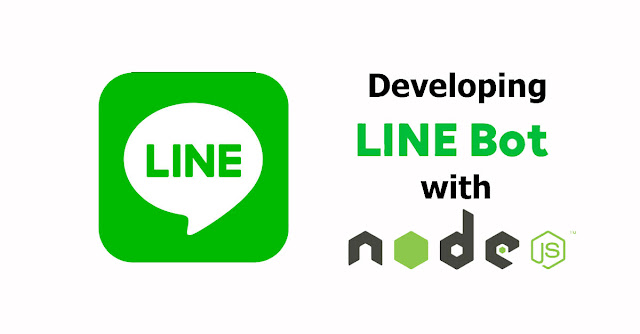























ไม่มีความคิดเห็น